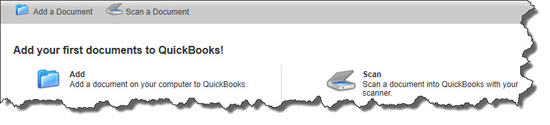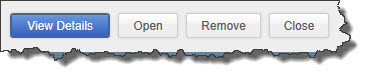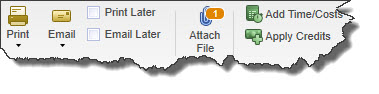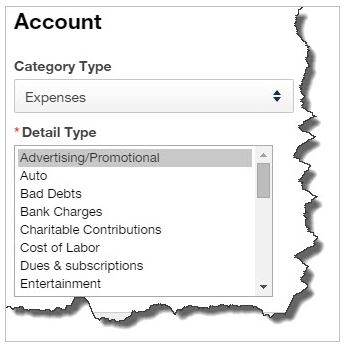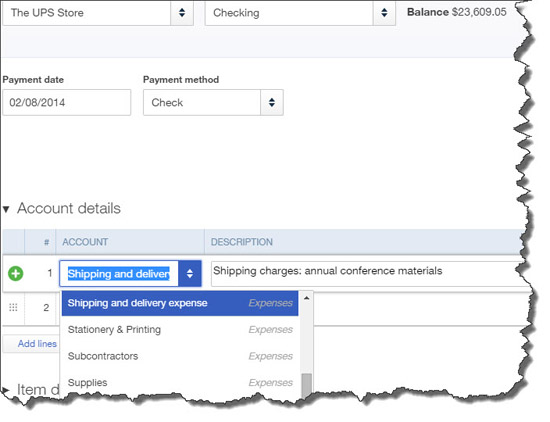If you’re having to drive for work during the pandemic, let QuickBooks Online make sure you’re recording all of your deductible mileage.
Many states are starting to open for business again. If yours is one of them and this is affecting you, we hope you’re taking steps to stay healthy. We also hope that you’ve been keeping up with your changing finances by using QuickBooks Online.
As many will resume back to the day to day of business, if any part of your work involves driving business miles that can be deducted on your income taxes, you’ll want to know about a relatively new QuickBooks Online feature: mileage tracking. You can NOW record trips either manually or automatically, and the site will calculate your deductions. Here’s how it works.
Tracking Trips Manually
Before you get started, you’ll want to create a record for the vehicle you’ll be using. Click Mileage in the navigation toolbar. Hover over the green Add trip button in the middle right of the screen , then click View Vehicles. Then click Add vehicle and complete the fields on the screen that opens. Click Save. Back on the main screen, click directly on Add trip. The New trip panel will slide out from the right.
Enter the Date, then the number of miles driven (Distance). If you’d like, you can enter the Starting point and Ending point for your records. Click either the Business or Personal icon and enter a Description. Select the correct Vehicle if you use more than one and click Save. Your trip will now appear on the main screen with your tax deduction already calculated, as pictured below. Click the More button at the end of the row (not shown here), and you’ll be able to Edit your trips and Duplicate them.

Once you’ve created a record for a trip in QuickBooks Online, it will be added to the list on the main Mileage screen.
Auto-Track Your Miles
There’s another way to track your trips, one that doesn’t involve writing down your odometer readings or mileage. The QuickBooks Online mobile app will automatically track your miles as you drive.
To set this up, open the app and click on the three horizontal lines in the lower right to open the app’s navigation shortcuts. Then click the Mileage icon. Auto-tracking is off by default, so you’ll have to click OFF to open the Mileage settings screen. Click the Auto-tracking button to change it from grayed-out to green. In the small window that opens, click Settings to go to the QuickBooks section of your phone’s Settings screen and make these changes:
- Location must be Always On.
- Motion & Fitness must be On.
- Background App Refresh must be On.
- Cellular Data must be On.
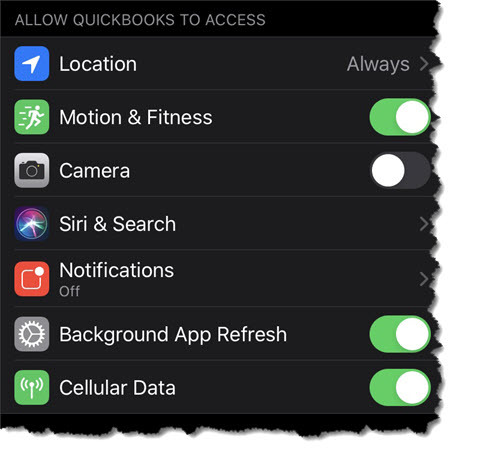
Before you can automatically track your mileage in QuickBooks Online, you’ll need to change some settings (image above taken in iPhone; Android phones have similar settings).
Close this screen and return to the QuickBooks Online app’s main Mileage screen after you’ve changed your settings. Auto-tracking should be ON. Click the + (plus) sign in the lower right, then Create trip. The app will automatically detect your starting and stopping locations using your phone’s GPS. When you’ve arrived at your destination, open the Mileage app again.
Swipe left on the trip’s record to categorize it as business and right to mark it personal. Enter the trip’s purpose if it’s a business trip and click Save. You’ll now need to turn off Auto-tracking and reverse the changes you made in your phone’s Settings (unless, of course, you normally leave any of them on).
A Quick Tip
Do you ever find yourself opening QuickBooks Online in a new tab because you need to check something in another part of the site but don’t want to shut down your current screen? If you’re accessing QuickBooks Online through Google Chrome, it’s easy. Right-click anywhere in the navigation toolbar that contains links (not the blank space below) and select Open link in new tab. A new tab will open to a QuickBooks Online page. You can do whatever you need to do in the second tab without disturbing your original page.
Stay in Touch
The COVID-19 pandemic has had impact on both large and small businesses all around the world. We hope you’ve stayed physically and financially healthy during this exceptionally difficult time. Don’t hesitate to contact us if we can help with your use of QuickBooks Online and /or your overall accounting.
SOCIAL MEDIA POSTS
As many will resume back to the day to day of business, did you know QuickBooks Online can now help you track your business mileage? It automatically calculates your tax deduction. Find out how here.
Did you know the QuickBooks Online mobile app has a NEW feature? It can automatically track your mileage as you drive. You’ll of course have to change some phone settings first , and we can show you how.
As states and businesses open back up, if you put a lot of tax-deductible miles on your vehicle for work, you’ll want to check out QuickBooks Online’s new Mileage feature. Find out about it and how to set it up here.
Did you know QuickBooks Online allows you to track your vehicle mileage either manually or automatically? This is helpful if you put a lot of tax-deductible miles on your vehicle for work. Ask us about this new feature.